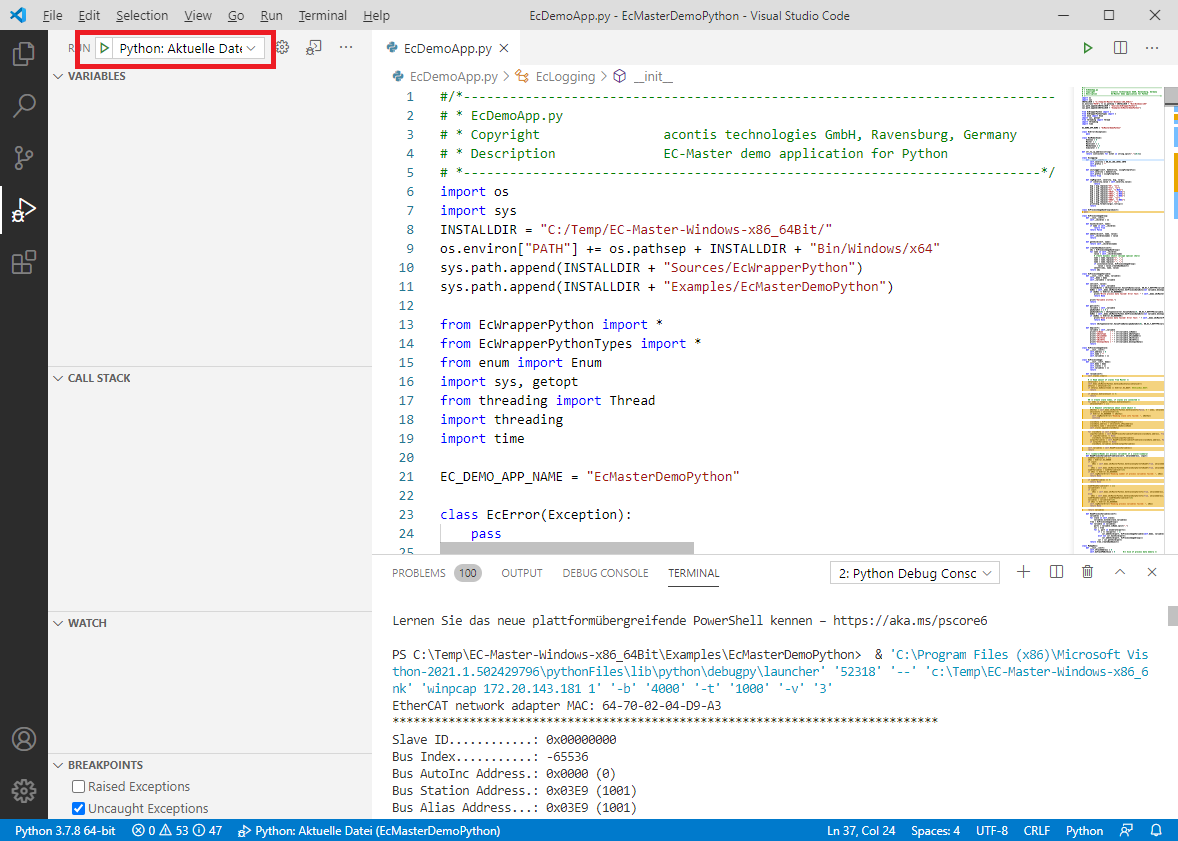2. Programmers Guide
2.1. Sample Scripts
There are currently 2 scripts available:
EcMasterDemoPython.batStarts the console demo application
EcMasterDemoPythonInteractive.batStarts the interactive demo application
The scripts will start the demo application. The interactive demo application waits for user input where the user can enter the following commands:
# Write variable
demo.processImage.variables.Slave_1005__EL2008_.Channel_1.Output.set(1)
# Read variable
demo.processImage.variables.Slave_1005__EL2008_.Channel_1.Output.get()
# Print properties of variable
demo.processImage.variables.Slave_1005__EL2008_.Channel_1.Output.dmp()
# Stop the demo:
demo.stopDemo()
2.2. Sample Code
The Python demo application contains of 3 modules:
EcDemoApp.py:Console demo application
EcDemoAppGui.py:Gui demo application, based on Qt5
EcDemoAppInteractive.py:Interactive demo application
2.3. Wrapper
2.3.1. Modules
The Python Wrapper contains of 4 modules:
EcWrapperPython.pyEcWrapperPythonTypes.pyPython types
EcWrapper.pyCPython interface (internal)
EcWrapperTypes.pyCPython types (internal)
2.3.2. Return code vs. exception handling
The most of all API functions returns a return code for error handling. This behaviour can be changed to throw an exception in error case by simply setting:
CEcWrapperPython.EnableExceptionHandling = True # default is False
2.3.3. API with “out” or “ref” parameters
The Python Wrapper API is based on C# code. C# supports out and ref keywords for parameters. This is not supported in Python and is solved by simply submitting CEcWrapperPythonOutParam or CEcWrapperPythonRefParam to those functions:
# This function has an "out" parameter "out_oSbStatus"
def GetScanBusStatus(self, out_oSbStatus):
# ...
return
# Create "out" parameter
out_oStatus = CEcWrapperPythonOutParam()
# Call function
pythonWrapper.GetScanBusStatus(out_oStatus)
# Get the "out" parameter value
oStatus = out_oStatus.value
# Now, the "oStatus" object can be used
print(oStatus.dwResultCode)
2.4. Supported IDEs
2.4.1. Python Shell IDLE
This is the default IDE.
- It can be started from Windows Start Menu or by calling
C:/Python/Lib/idlelib/idle.py: 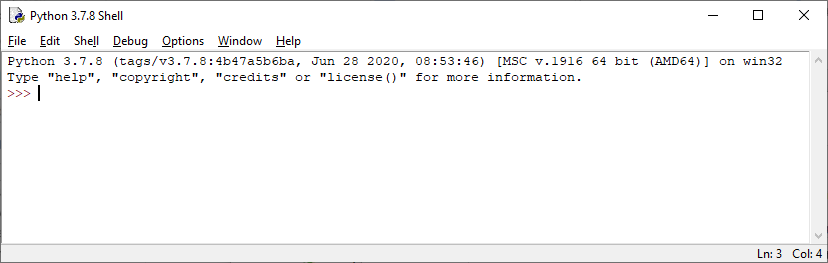
- In this shell, the user can simply copy&paste the sample code from:
Examples/EcMasterDemoPython/EcDemoAppInteractive.py exec(""" import os import sys INSTALLDIR = "C:/Program Files/acontis_technologies/EC-Master-Windows-x86_64Bit/" os.environ["PATH"] += os.pathsep + INSTALLDIR + "Bin/Windows/x64" sys.path.append(INSTALLDIR + "Sources/EcWrapperPython") sys.path.append(INSTALLDIR + "Examples/EcMasterDemoPython") from EcDemoApp import \* demo = EcMasterDemoPython() demo.pAppParms.tRunMode = RunMode.Master demo.pAppParms.dwBusCycleTimeUsec = 4000 demo.pAppParms.szENIFilename = "ENI.xml" demo.pAppParms.szLinkLayer = "winpcap 127.0.0.0 1" demo.pAppParms.nVerbose = 3 demo.startDemo() print("EcMasterDemoPython is running.") print("Type demo.help() for interactive help.") """)
- … and the demo is running.
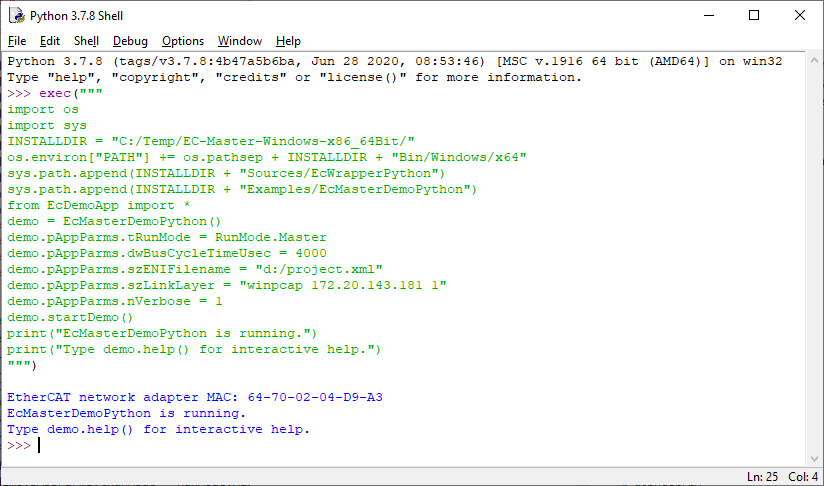
2.4.2. Visual Studio 2019
- Create a new project:
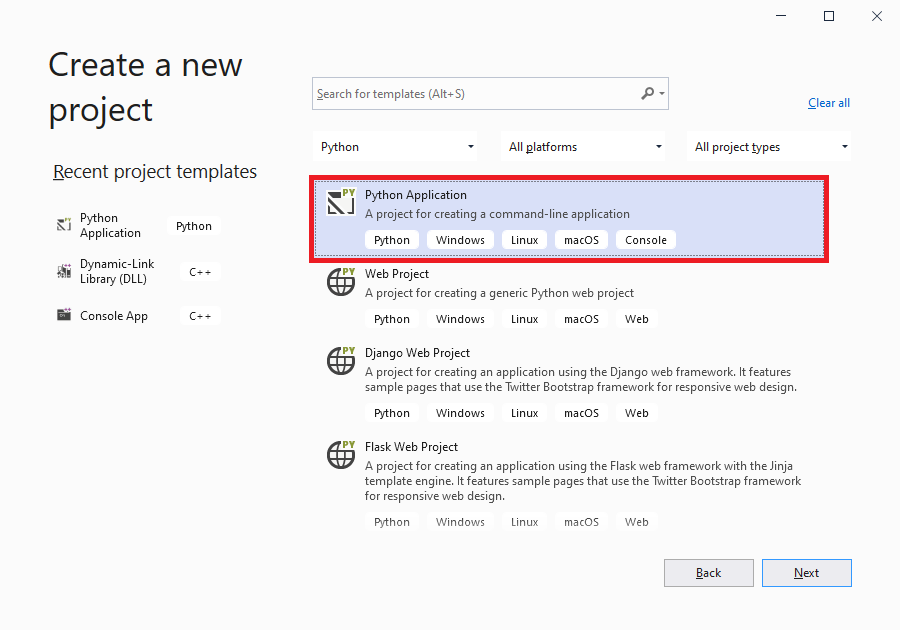
- Configure the project:
Replace the generated file
EcMasterDemoPython.pywith the existingEcDemoApp.py.
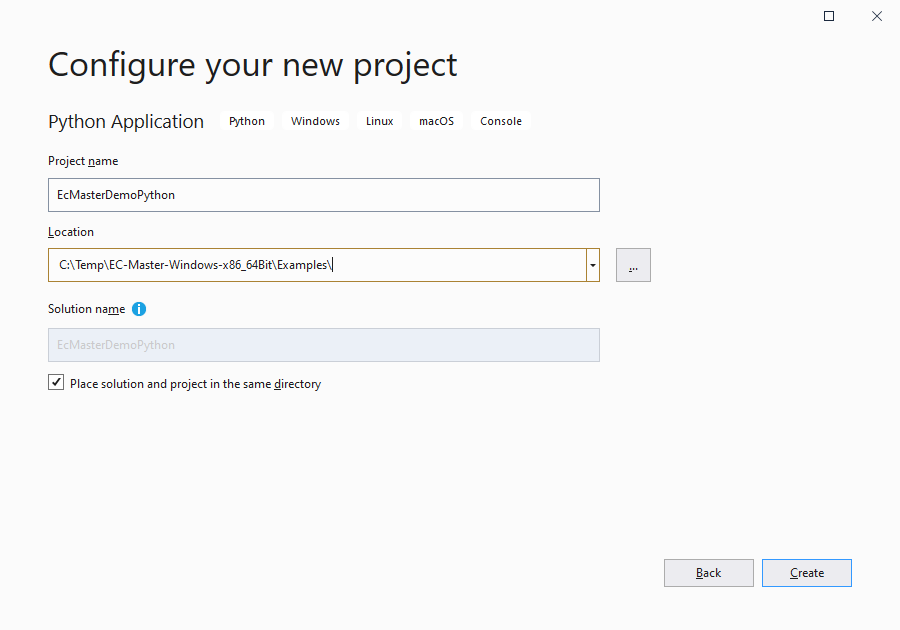
- Configure project General settings:
Startup File:
EcDemoApp.py
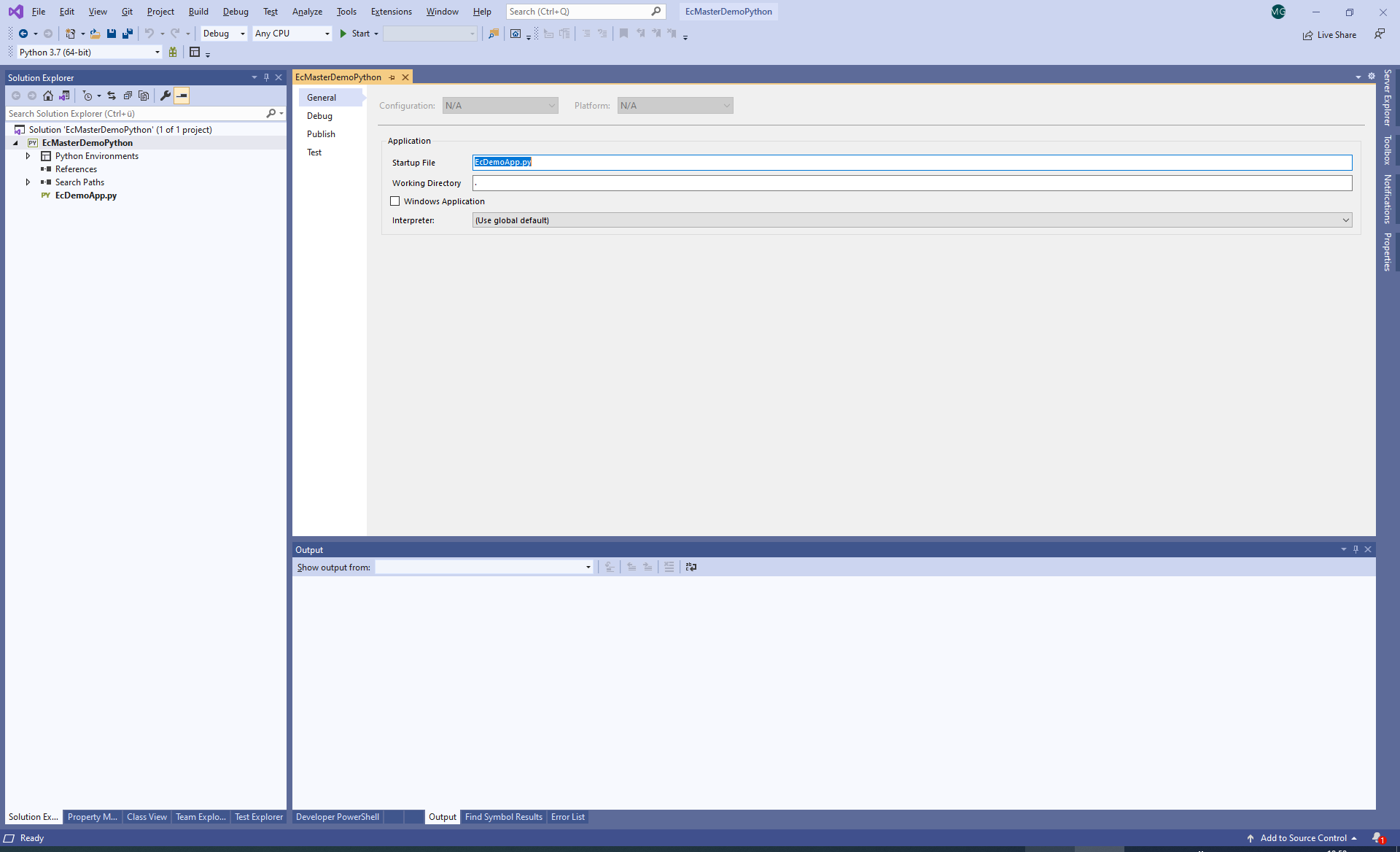
- Configure project Debug settings:
Search Paths:
../../Sources/EcWrapperPython;../EcMasterDemoPython
Script Arguments:
--mode 1 -f ENI.xml --link "winpcap 127.0.0.0 1 1" -b 4000 -t 1000 -v 3
Environment Variables:
PATH=../../Bin/Windows/x64;%PATH%
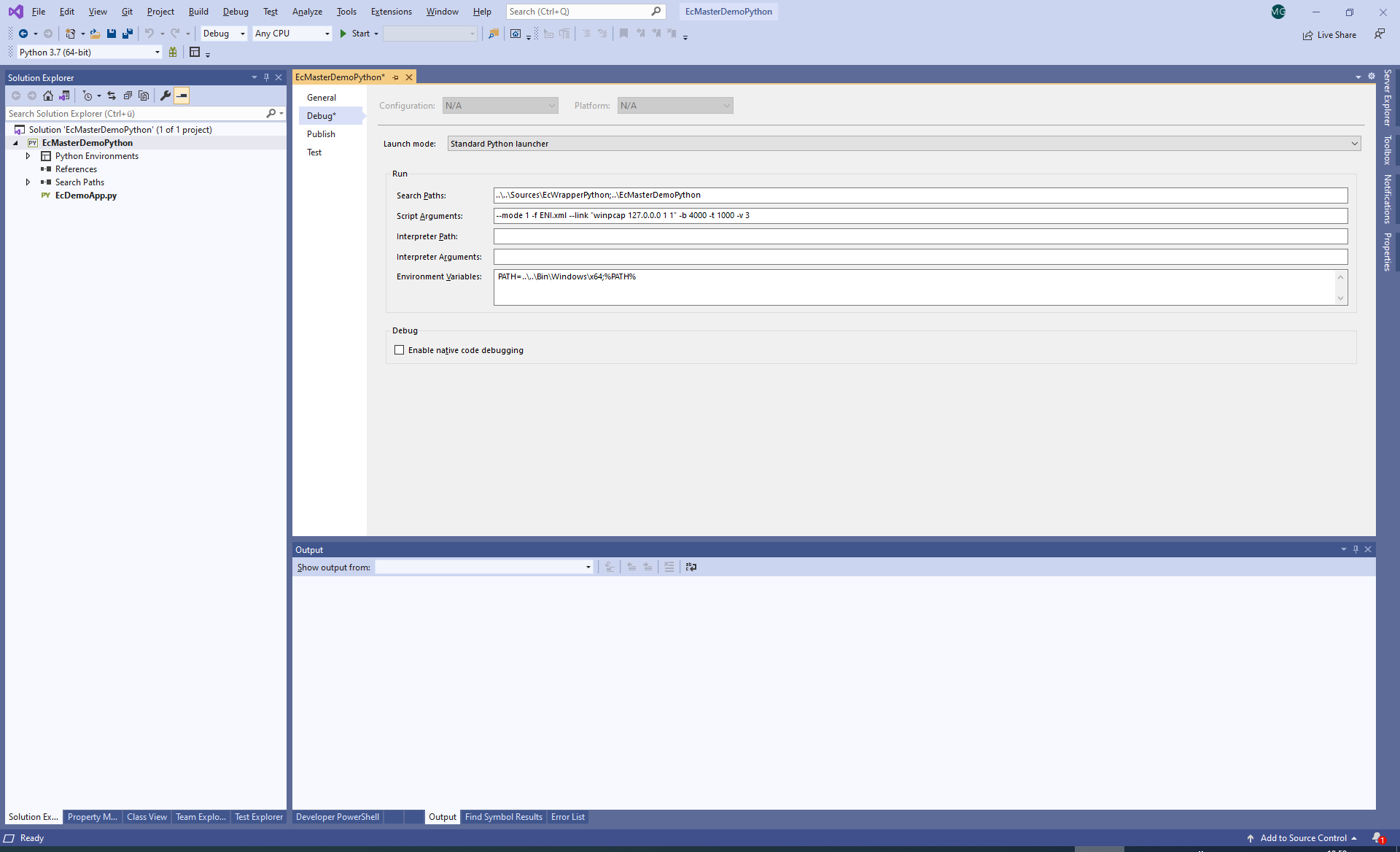
- Press Start and the demo is running:
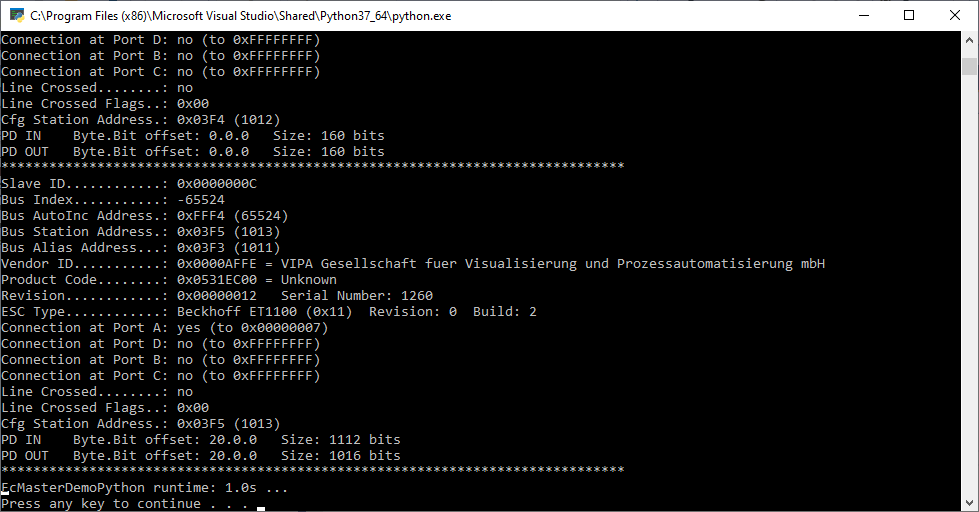
2.4.3. Visual Studio Code
- Install python extension by open extension tab and enter python:
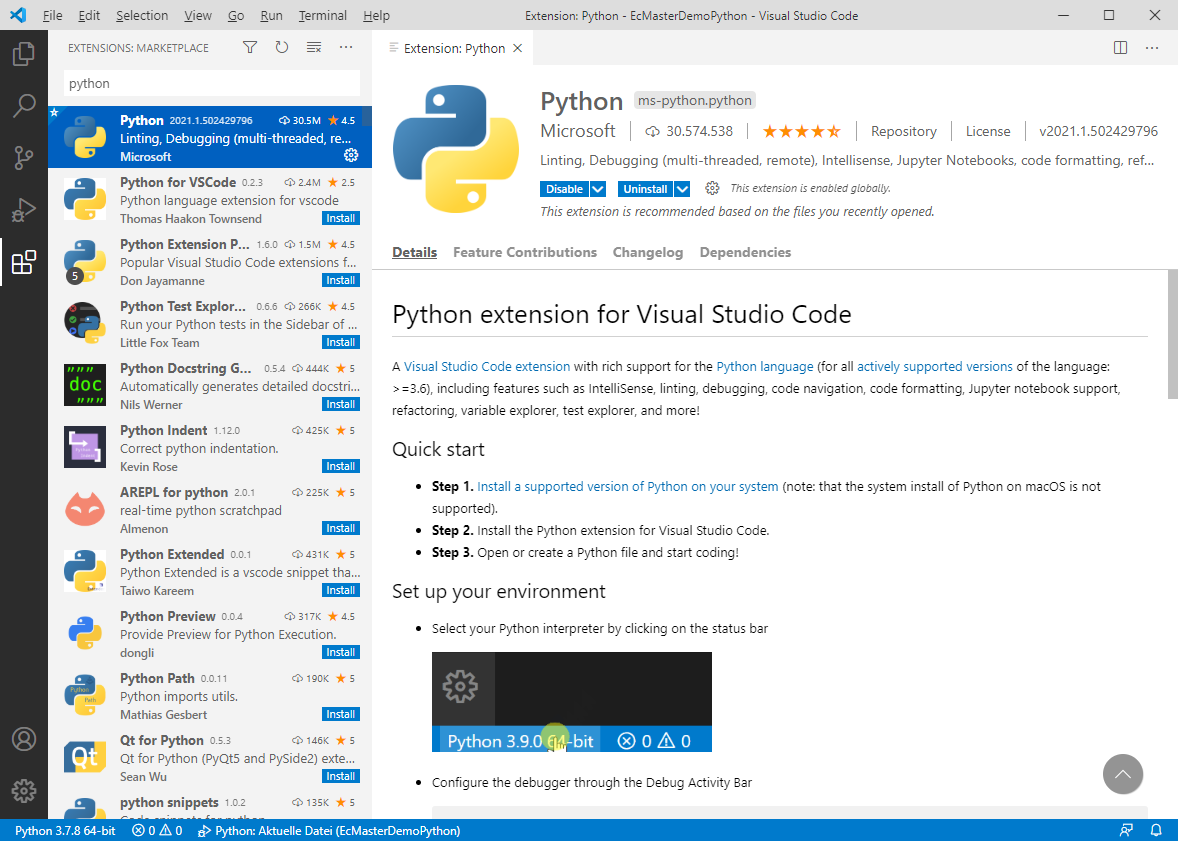
- Open folder
Examples/EcMasterDemoPythonand configure thelaunch.json: { "version": "0.2.0", "configurations": [ { "name": "Python: Aktuelle Datei", "type": "python", "request": "launch", "program": "${file}", "console": "integratedTerminal", "cwd": "", "args" : [ "--mode", "1", "-f", "ENI.xml", "--link", "winpcap 127.0.0.1 1", "-b", "4000", "-t", "1000", "-v", "3", ], "env": {"PYTHONPATH": "${workspaceRoot}"} } ] }
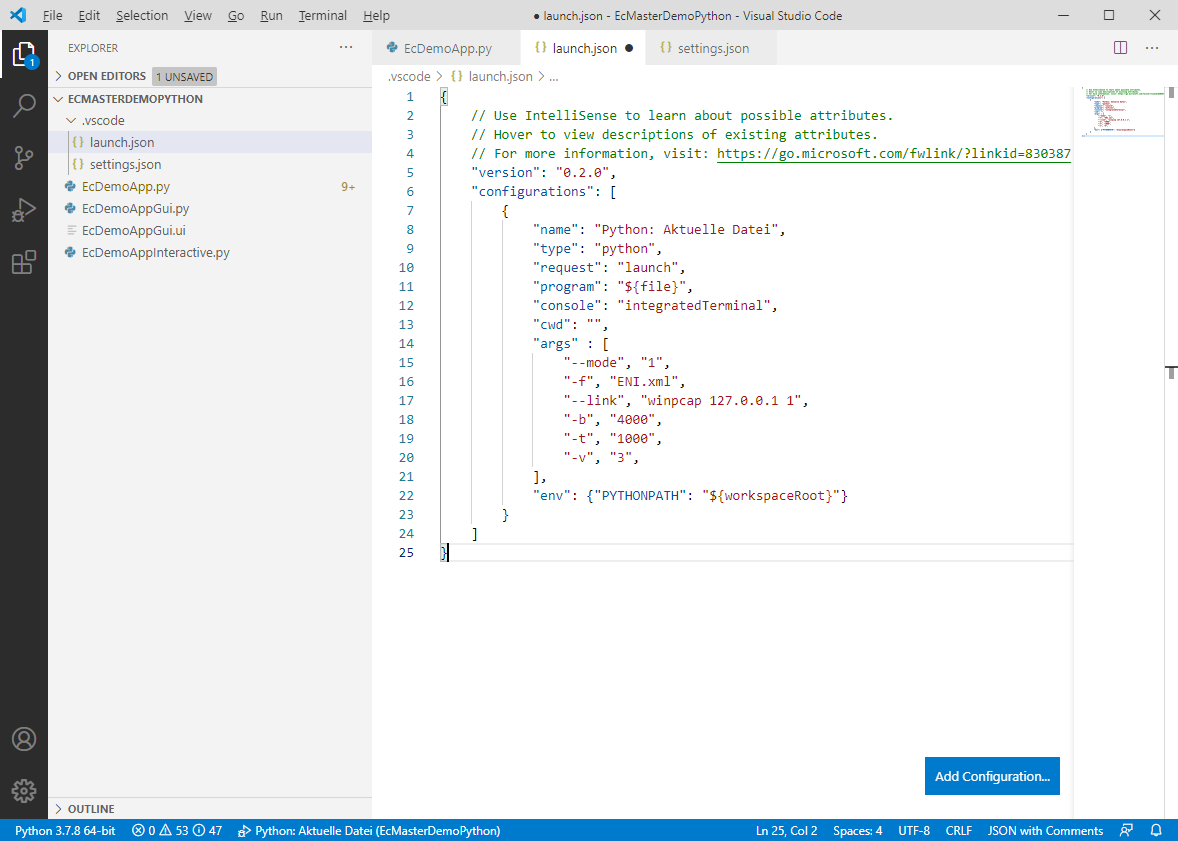
- Configure linter in
settings.json: { "git.ignoreLimitWarning": true, "python.linting.pylintArgs": [ "--init-hook='import sys; sys.path.append(\"C:/Temp/EC-Master-Windows-x86_64Bit/Sources/EcWrapperPython\")'" ] }
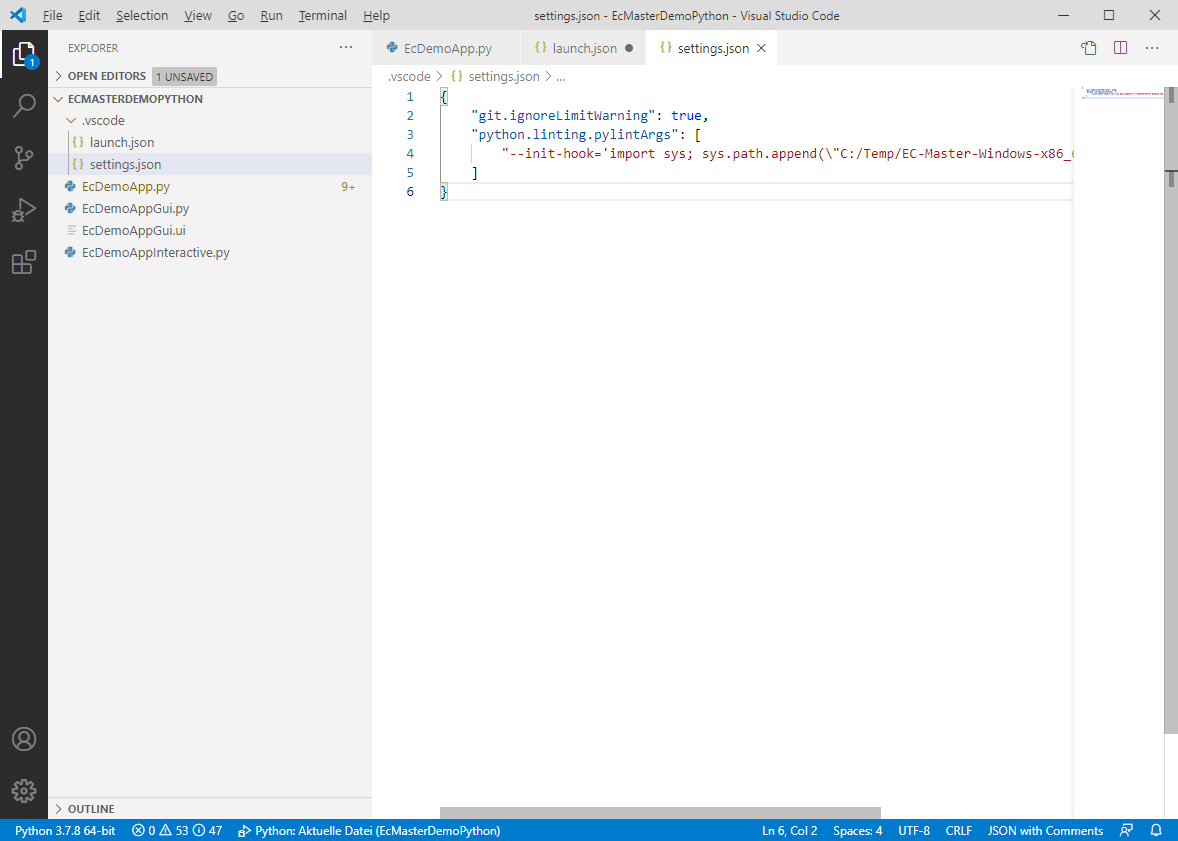
- Open
EcDemoApp.pyand the following lines to set environment: import os import sys INSTALLDIR = "C:/Temp/EC-Master-Windows-x86_64Bit/" os.environ["PATH"] += os.pathsep + INSTALLDIR + "Bin/Windows/x64" sys.path.append(INSTALLDIR + "Sources/EcWrapperPython") sys.path.append(INSTALLDIR + "Examples/EcMasterDemoPython")
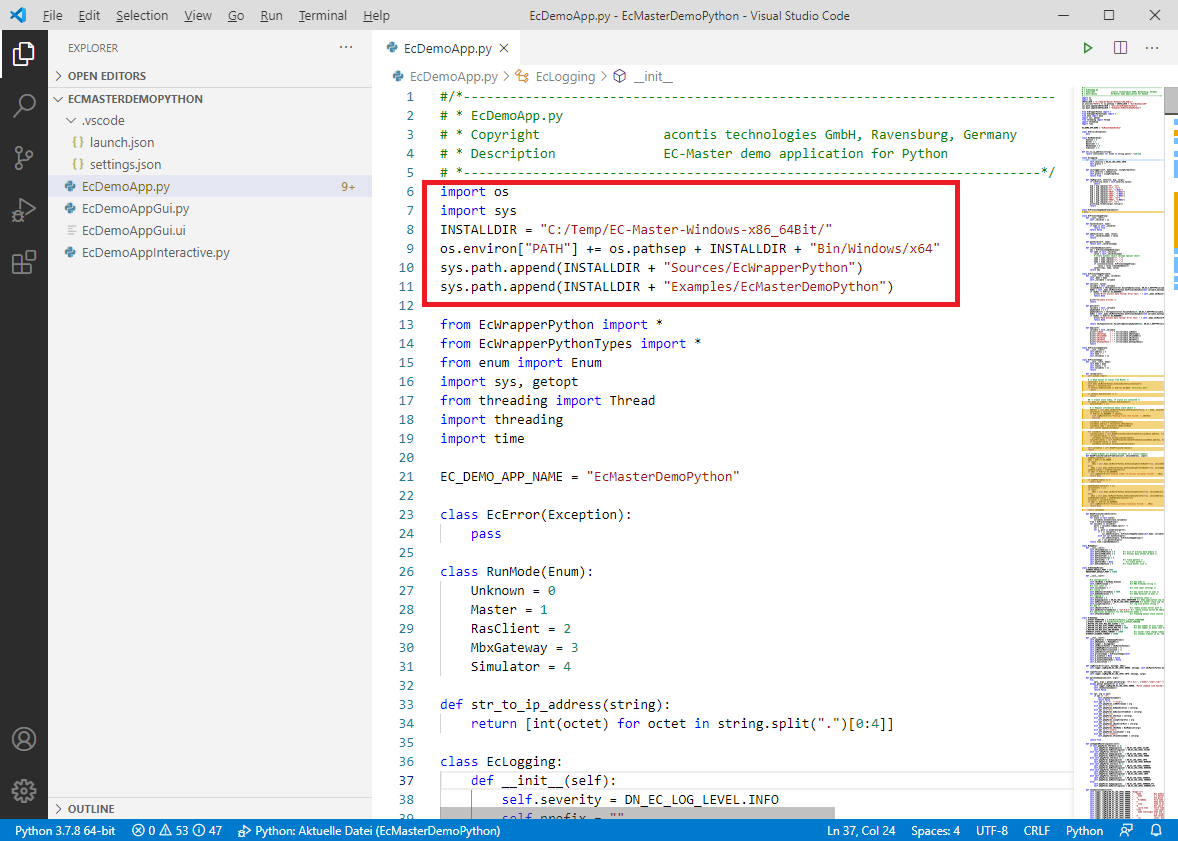
- Start debugging and the demo output will be written into the terminal: