3. Remote Debugging
3.1. RT-Linux (Visual Studio)
Extract the zip file into
C:\(If you want extract into another directory, ensure there are no blanks!)
3.1.1. Create a new project
Start the Hypervisor, configure to run the Linux RTOS and start RT-Linux (this is described in the Quick Start Tutorial).
Set up network bridging and assure you can reach the RT-Linux OS from your Windows development machine. See chapter Bridge virtual and physical network for details. Alternatively you can also use network forwarding, see Network Forwarding from Windows to the RTOS
Start Visual Studio
Create a new VisualGDB project by using the
Linux Project WizardSet up the project as Application and use MSBuild
Set the
Language standardtoC++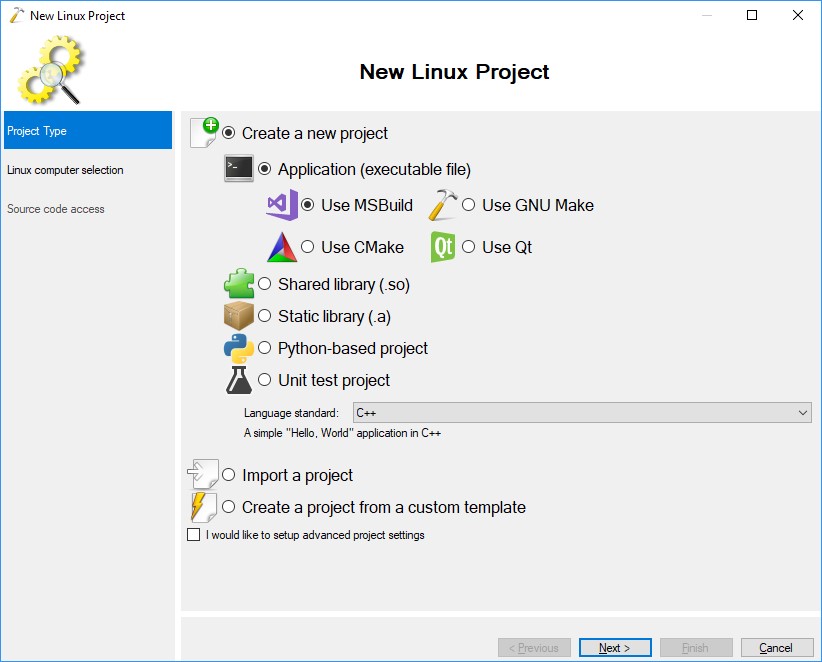
Select
Build the project locally with a cross-compiler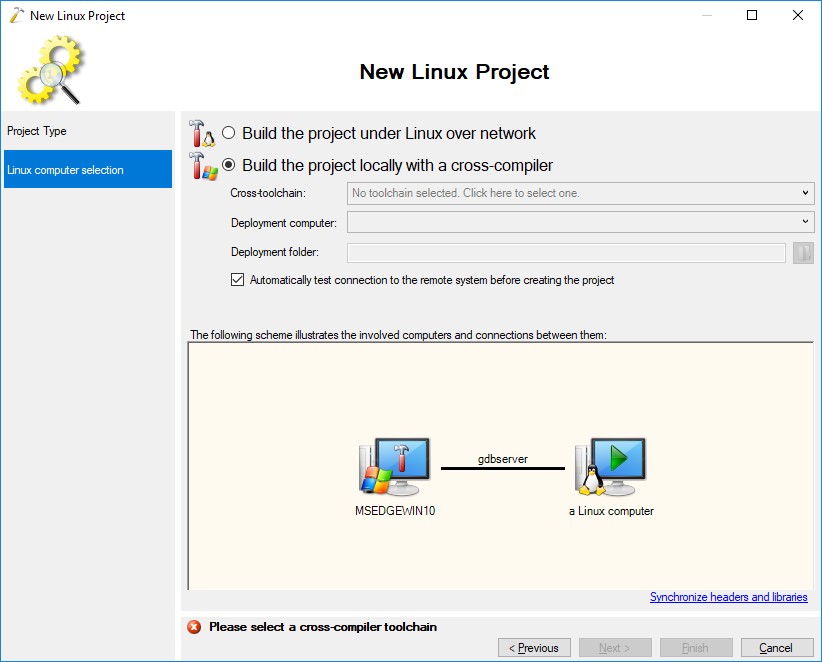
In the Cross-toolchain field select
Locate a cross-toolchain by finding its gdb.exeand select C:MinGwbini686-pc-linux-gnu-gdb.exeFor the 64 bit (x64) toolchain select C:MinGw64binx86_64-pc-linux-gnu-gdb.exe
Edit the Toolchain dialog looks like:
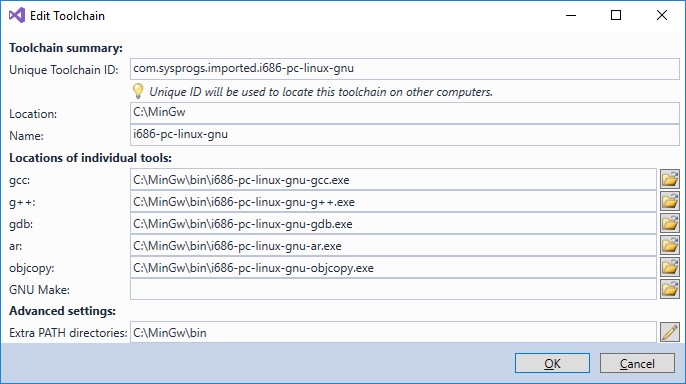
In the
New Linux Project-View, click the drop-down-fieldDeployment computerto create a new SSH connectionAssure RT-Linux is started before you create the SSH connection! As host name use the IP address of the Linux target. User name and password are both
root.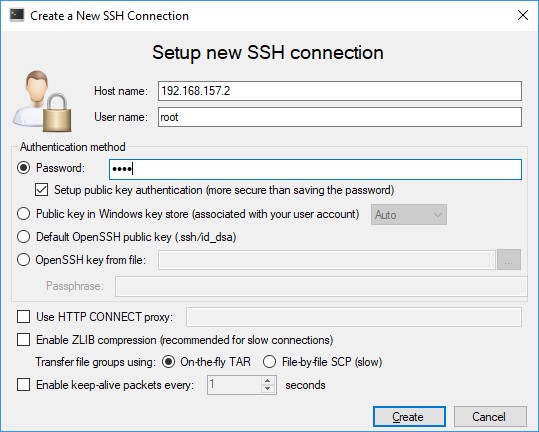
Assure, before finishing the New Linux Project dialog looks like this:
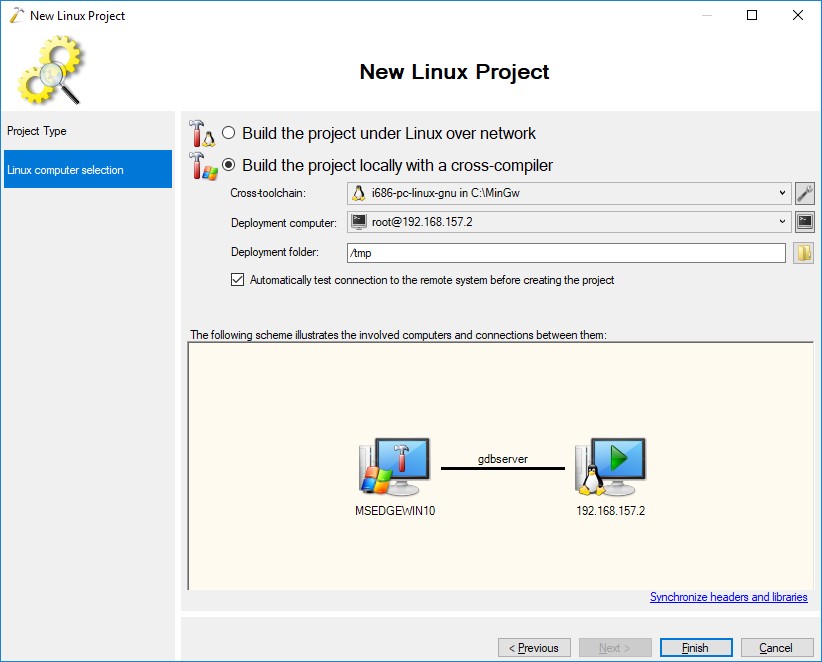
Then press Finish. Accept the
Mismatching environment detectedmessage with the OK Button.Now you can debug the project
3.2. On Time RTOS-32
There are separate tutorials which describe how to set up remote debugging for On Time RTOS-32.