6. Operating with Third Party EtherCAT Controller
6.1. Beckhoff TwinCAT
This section shows how to operate with Beckhoff TwinCAT.
6.1.1. TwinCAT ENI
In the EtherCAT tab in TwinCAT is a button “Export Configuration File…”. The “Export Configuration File…” button opens a “Save as” dialog for saving the XML master configuration file. This file describes the process data and the transfer frames that are sent during the EtherCAT state transitions. This is the ENI file, that can be used with EC-Inspector.
6.1.2. Activate TwinCAT Error Counters
- At the EtherCAT master, select Properties and then select all hardware counters that you would like to monitor.
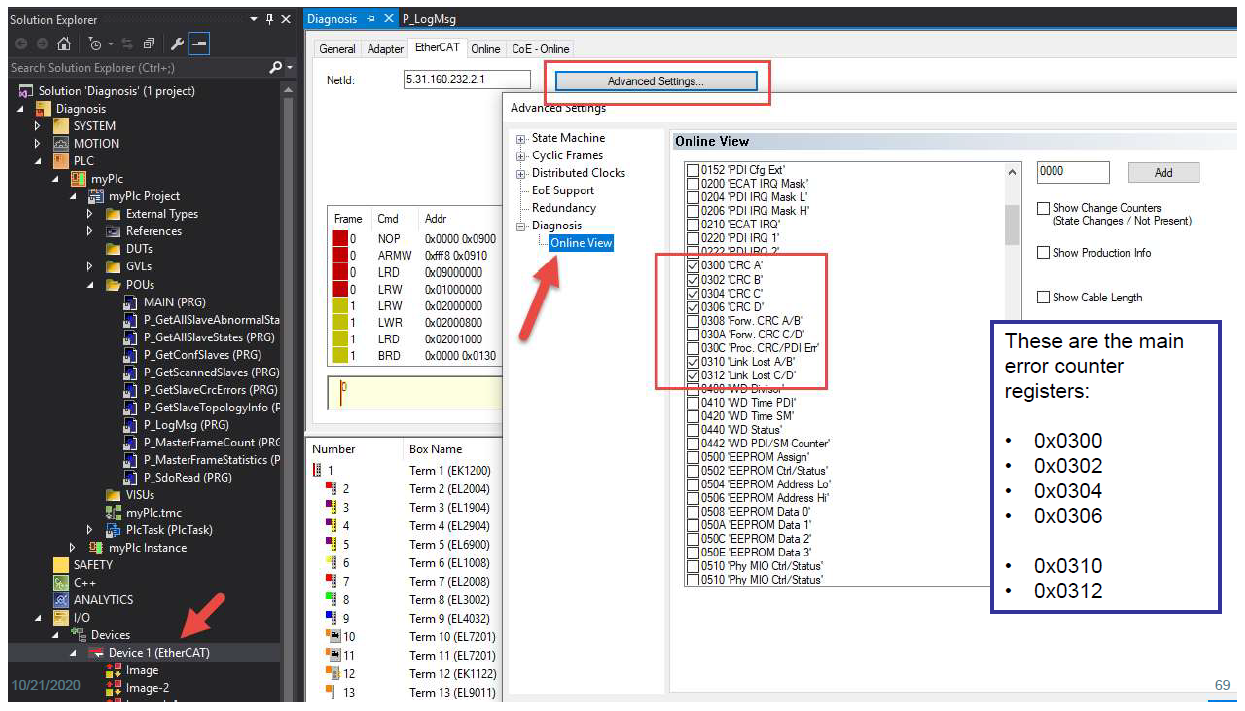
6.2. Codesys
This section shows how to operate with Codesys. Codesys is supported from version 3.5.17. and higher.
6.2.1. Codesys ENI
Command ‘Generate EtherCAT XML’. The command is not integrated in the standard main menu. You can add it via the dialog box Tools, Customize from the category Devices. This command opens the standard dialog box for saving a file in the local file system. You can define a name and a storage location for an xml file, in which CODESYS is to store the EtherCAT configuration of the EtherCAT master currently selected in the device tree. Call: Context menu of an EtherCAT master device object in the device tree.
6.2.2. Activate Codesys Error Counters
The error registers are not read cyclically. With the function block readmemory from the EtherCAT Library this can be realized within the application.