9. FAQ, Tips
9.1. Help in case of a problem
If you have a problem with EC-Engineer or something does not run as expected, please try first the following things:
Read messages in message window
Increase message level
Read log file for more information
Restart EC-Engineer and try to do it again
- Contact support by sending a mail to ecsupport@acontis.com and attach the following information
Project file
.eccEC-Engineer Version
Log file
Short description how the reproduce it
9.2. Internal Settings
EC-Engineer saves all internal settings in EcEngineerWeb.xml. In this file, the user can find additional settings, which can be helpful for solving some problems:
- MasterUnitLocalCycleTime = 1
Bus cycle time of the internal master in seconds
- MasterUnitLocalWorkerSleepTimeMs = 100
Cycle time of the local master thread in milliseconds
- MasterUnitRemoteWorkerSleepTimeMs = 300
Cycle time of the remote master thread in milliseconds
- MasterUnitTimerNormalCount = 4
Time shift to cycle time of the normal refresh cycle
E.g. local master = 100 ms, normal refresh cycle is every 400 ms
Used e.g. for updating master information, error counters of slave, …
- MasterUnitTimerSlowerCount = 20
Time shift to cycle time of the slower refresh cycle
E.g. local master = 100 ms, slower refresh cycle is every 2 seconds
Used e.g. for updating the slave information, EEPROM data register data, …
- MasterUnitTimerSlowestCount = 120
Time shift to cycle time of the slowest refresh cycle
E.g. local master = 100 ms, slower refresh cycle is every 12 seconds
Used e.g. for updating the CoE Object Dictionary, …
- MasterUnitScanBusTimeout = 5000
Timeot for bus scan in milliseconds
- MasterUnitMailboxTimeout = 5000
Timeout for mailbox access in milliseconds
- MasterUnitStateChangeTimeout = 5000
Timeout for changing state machines in milliseconds
- MasterUnitRegisterTimeout = 3000
Timeout for register access in milliseconds
- MasterUnitProcessDataTimeout = 1000
Timeout for process data access in milliseconds
- MasterUnitEepromTimeout = 3000
Timeout for EEPROM access in milliseconds
- MasterUnitRasCycleTime = 0
Internal RAS cycle time for polling
- MasterUnitRasWatchDog = 0
Internal RAS watchdog interval
- MasterUnitRasWdToLimit = 0
Internal RAS watchdog limit
- DiagGeneralErrorLvlLostLink = 10
Theshold value for the “Lost Link Errors”, which leads to an error
- DiagGeneralWarningLvlLostLink = 1
Theshold value of the “Lost Link Errors”, which leads to a warning
- DiagGeneralErrLvlRxError = 10
Theshold value for the “RX Errors”, which leads to an error
- DiagGeneralWarnLvlRxError = 0.001
Theshold value of the “RX Errors”, which leads to a warning
- DiagGeneralErrLvlInvalidFrame = 10
Theshold value for the “Invalid Frames”, which leads to an error
- DiagGeneralWarnLvlInvalidFrame = 0.001
Theshold value of the “Invalid Frames”, which leads to a warning
- DiagGeneralErrLvlProcUnitErr = 1000
Theshold value for the “Processing Unit Errors”, which leads to an error
- DiagGeneralWarnLvlProcUnitErr = 100
Theshold value of the “Processing Unit Errors”, which leads to a warning
- MasterDebugMessageLevel = 0
Activates extended debug messages of the EC-Master (0 = Silent, 1 = Any, 2 = Critical, 3 = Error, 4 = Warning, 5 = Info, 6 = InfoApi, 7 = Verbose, 8 = VerboseCyc)
- GuiDebugMessageLevel = 0
Activates extended debug messages of the GUI (0 = Off, 1 = Errors, 2 = All)
- IndentXmlFiles = False
Activates indenting of
XMLfiles (makes exportedXMLfiles readable, but increases size)- EnhancedUtf8Support = False
Activates the enhanced UTF8 support, which might be necessary if characters will be not displayed correctly
9.3. FAQ
Here you can find solutions of possible problems:
- The integrated EC-Master does not react as estimated
Increase the message level and try it again.
- EC-Engineer reports a message with ErrCode: 0x…
Error Codes comes directly from the EC-Master. If you want to know what to know how to solve this problem, please refer the manual of EC-Master.
- EC-Engineer reports the following message: Not all EtherCAT slave devices are in operational state
Check if all slaves have a green icon. If the color is not green, open tab . Here you can see the error state of the slave. If it has no error, try to change the state to OP again.
- EC-Engineer reports the following message: Changing topology failed: Bus configuration mismatch (ErrCode: 0x9811001E)
The configured bus and the currently connected bus does not match. Please open the to solve the problem.
- EC-Engineer reports the following message: Slave ‘…’ has unexpected state (Current state: ‘…’, Expected state: ‘…’)
Select the slave and open the tab . Here you can see the error state of the slave. If it has no error, try to change the state again.
- Slave reports the error state: “Sync manager watchdog” (Diagnosis Slave General)
You need a realtime operating system. If you still want to use your slave on Windows, you can turn off this watchdog : Set PDI Watchdog = 0).
- How can I configure the modules of a BK1120 slave?
EC-Engineer supports only the MDP-Version of BK1120 slave. If you want to add this slave, enter “BK1120” into the search field, enable option “Show Hidden Slaves” and double-click on slave “BK1120 EtherCAT Fieldbus Coupler (MDP)” (Revision Number: 0x120001). The modules of this slave can be configured in tab like in all other MDP slaves.
If you have one of the other versions of BK1120 and you want to use it, please contact our support.
- How can I update the firmware of my slave via FoE?
- For updating the firmware of your slave via FoE, please follow these steps:
Enable diagnosis mode
Set master state to INIT
Select your slave, and set his state machine to BOOTSTRAP
Enter path of file on slave (optional)
Enter password (optional)
Press button Download (it will open the FileOpen-Dialog, where you can choose the file which contains the new firmware and uploads this file)
- Connect to local system is not possible
Is WinPcap installed? It must be WinPcap 4.1 or higher must be installed.
Is at least one network adapter installed?
- Why is the process image size different between EC-Engineer and EC-Master?
EC-Engineer shows on tab not the real size of the process data image. It show only the offsets and the size of the variables.
If you want to get the real size of the process data image, which is used from EC-Master, you have to look into the
ENIfile:EtherCATConfig/Config/ProcessImage/Inputs/ByteSizeorEtherCATConfig/Config/ProcessImage/Outputs/ByteSize. This is the offset + size of the last variable and additional administration data depending on the slaves which are used (ALStatus, DC Support, Mailbox, …).
- EC-Engineer reports the following message: Failed to query EtherCAT Slaves. No slaves found.
Verify that WinPcap is correctly installed.
Try to restart you operating system, because this is sometimes necessary if you e.g. using a USB network adapter
Increase the message level
- Turn on debug message of the master
Stop “EC-Engineer”
Set “MasterDebugMessageLevel” to “7” (verbose) in
%ProgramData%/EC-Engineer/user.myusername.xmlStart “EC-Engineer” again
- EC-Engineer reports the following message: Network scan successful - 0 slaves found.
Make sure you have connected the input and not the output port of your first slave to the computer.
- Open “Network and Internet Connections Network Connections” and open the properties of your network adapter and uncheck all protocols except “Internet Protocol (TCP/IPv4)”
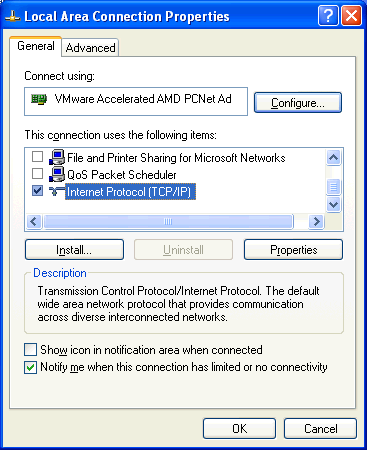
- Do you have TwinCAT installed on this machine?
- Open “Compatible Devices”:
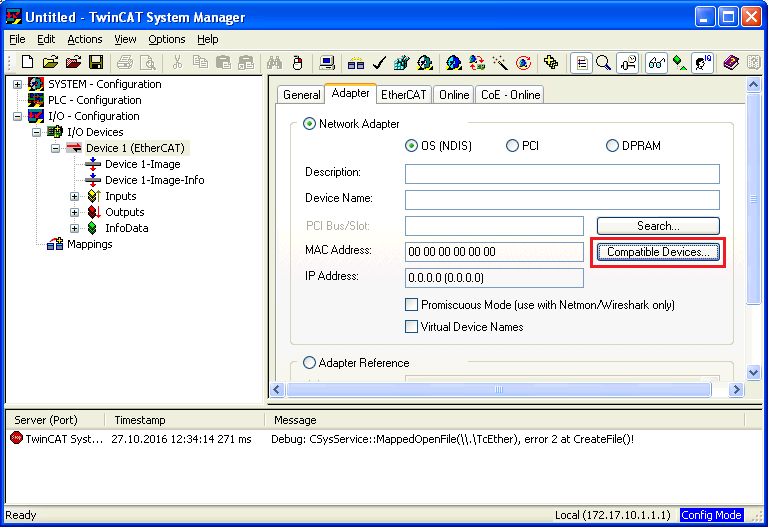
- Uninstall or disable the “TwinCAT RT-Ethernet Adapter” for your network adapter:
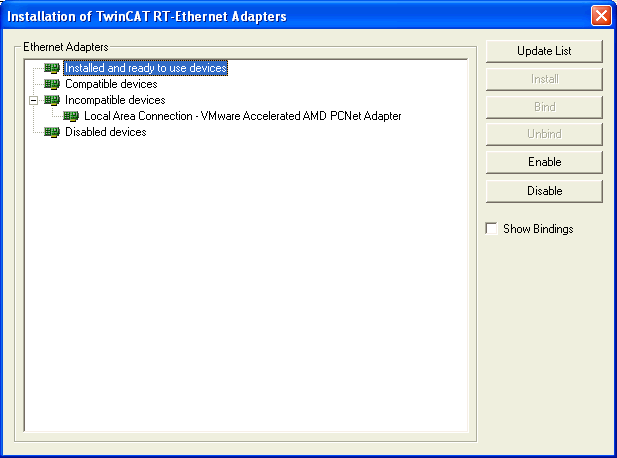
If this doesn’t help, try to disable the “TwinCAT RT-Ethernet Driver” in the properties of your network adapter and reboot your system.
Run EC-Engineer with administrative rights? Does it help?
- Do you have a some kind of security software (like firewall, antivirus, …) installed on this machine?
Try to turn it off and check if problem is solved
- Do you have problems on sending or receiving pakets?
Install “Wireshark” and check which pakets are missing
- Do you have only problems on sending packets?
Try to exclude ethernet protocol type “0x88a4” from your firewall. For more information see https://en.wikipedia.org/wiki/EtherCAT/
Try it with Npcap instead of WinPcap. Make sure you chose “Install Npcap in WinPcap API-compatible Mode”
- How can I create
ENIfiles for slaves from the Beckhoff CX5000 series? The
ENIfile of those slaves must start with an Ebus slave, but EC-Master exports only an MII port. This problem can be solved by first adding a helper slave “EK1200”. The “real” EBus slaves can be connected afterwords to this helper slave.
- How can I create
- Ubuntu doesn’t show any images. What can I do?
- On Ubuntu (and other Linuxes) you may need to install those libraries:
sudo apt install libc6-dev
sudo apt install libgdiplus
- MacOS doesn’t show any images. What can I do?
- On MacOS you may need to install the library ‘libgdiplus’:
brew install mono-libgdiplus
- If package manager ‘Homebrew’ is not installed, enter:
/usr/bin/ruby -e "$(curl -fsSL https://raw.githubusercontent.com/Homebrew/install/master/install )
- WebAdmin in Dongle-Version shows page not found, what can I do?
On 64 bit systems the “WebAdmin” is not included into the MergeModule of WIBU, it must be installed by downloading and installing the “Code Meter Runtime” from WIBU https://www.wibu.com/
- UTF8 characters e.g. in variables or PDOs will be not displayed correctly
This requires the enhanced UTF8 support and can be enabled by setting “EnhancedUtf8Support = True”, see Internal Settings
- Ubuntu 22.04 reports “No usable version of libssl was found”. What can I do?
- .NET core 3.1 supports only OpenSSL 1. It can be installed manually:
wget “http://security.ubuntu.com/ubuntu/pool/main/o/openssl1.0/libssl1.0.0_1.0.2n-1ubuntu5.10_amd64.deb”
sudo dpkg -i libssl1.0.0_1.0.2n-1ubuntu5.10_amd64.deb