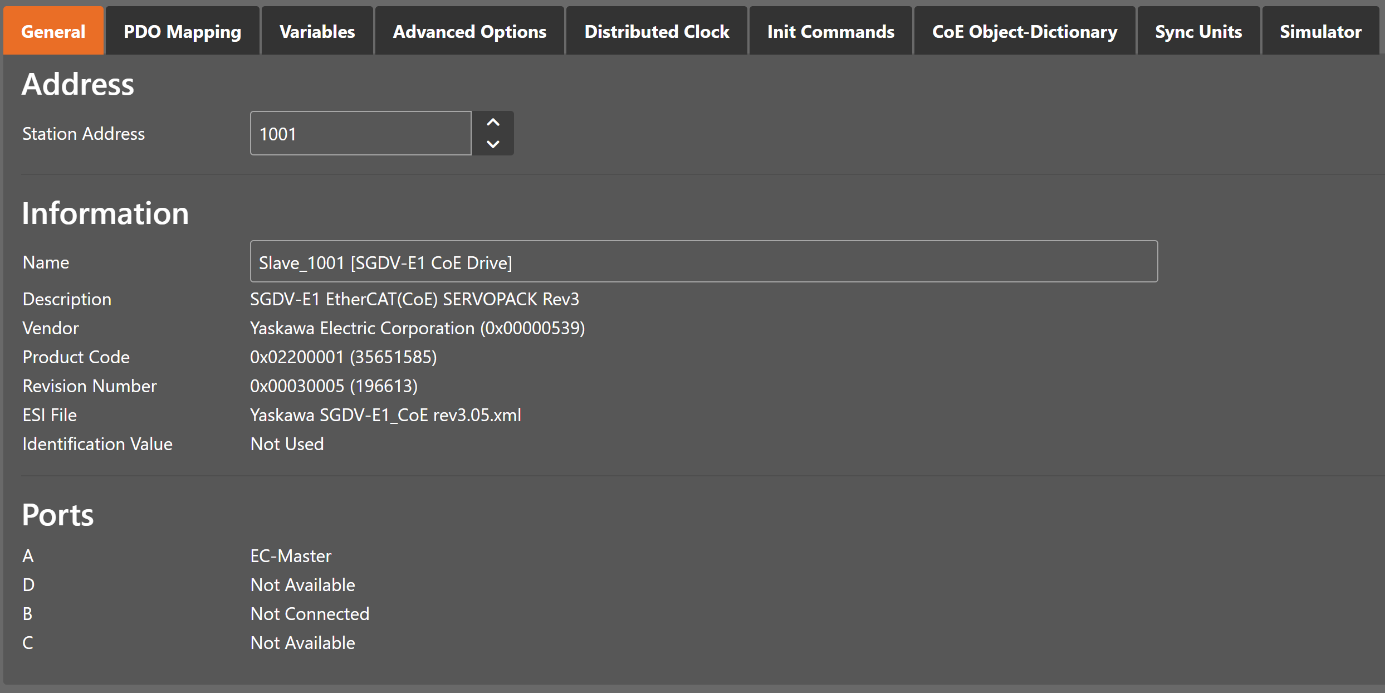3. Graphical user interface
3.1. Overview
- This section gives an overview about the graphical user interface:
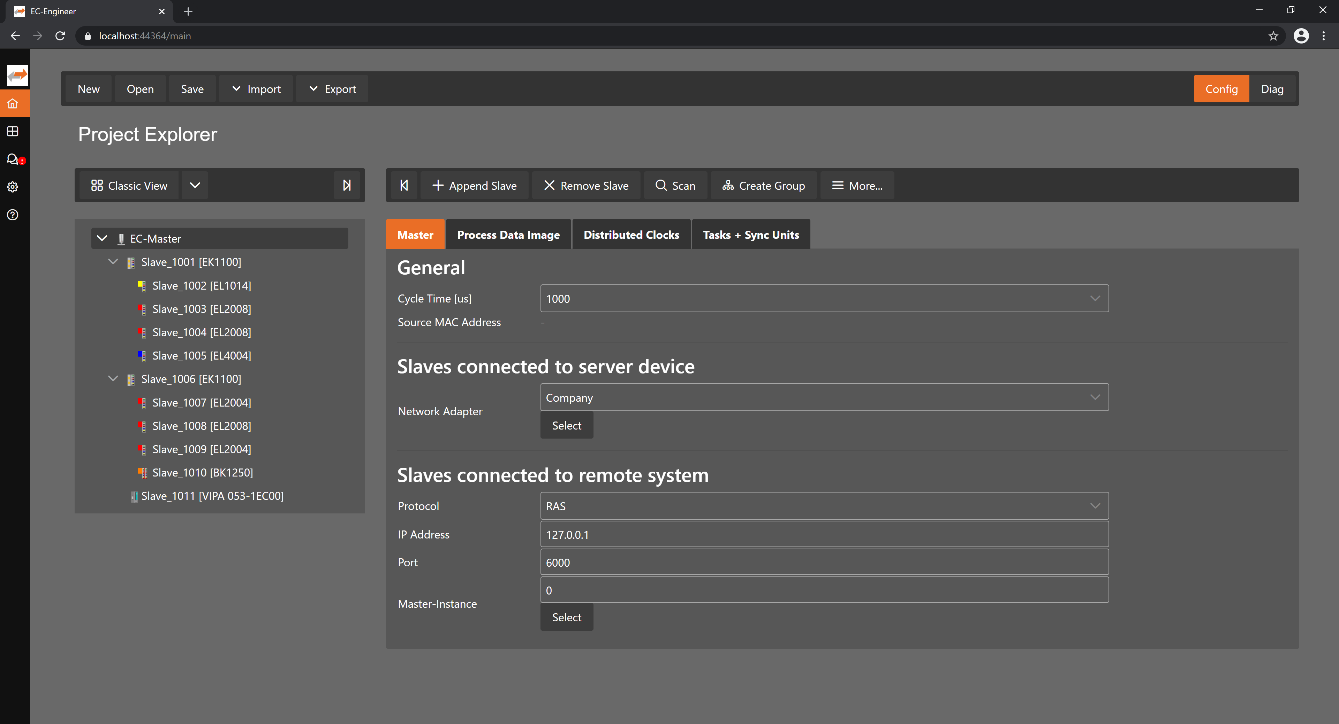
- The graphical user interface:
- Server IP
To open the GUI of the Client in a Browser. To connect with you server, just enter the IP address
- Main Toolbar
Similar to a file menu. Is different for every view.
- Project Toolbar
Important functions like append or remove slaves.
- Slave Tree
You can see your bus configuration here. Can also be switched to a topology view.
- Side Bar / Main Menu
You can switch between the views there. For example open the ESI-Manager or the Log file.
3.2. Project Explorer
3.2.1. Configuration Mode
- There are three topology visualisation views:
- Classic View
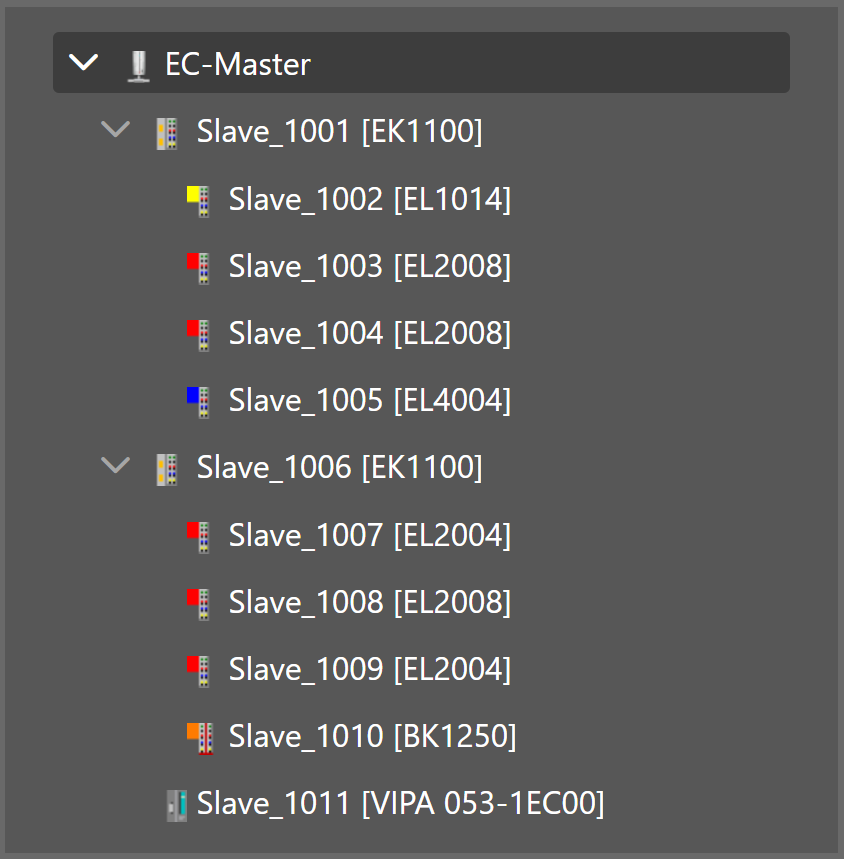
This is a tree view which has two levels. In the first level you can find coupler slaves or MDP slaves and in the second level you will see the connected slaves/modules.
- Flat View
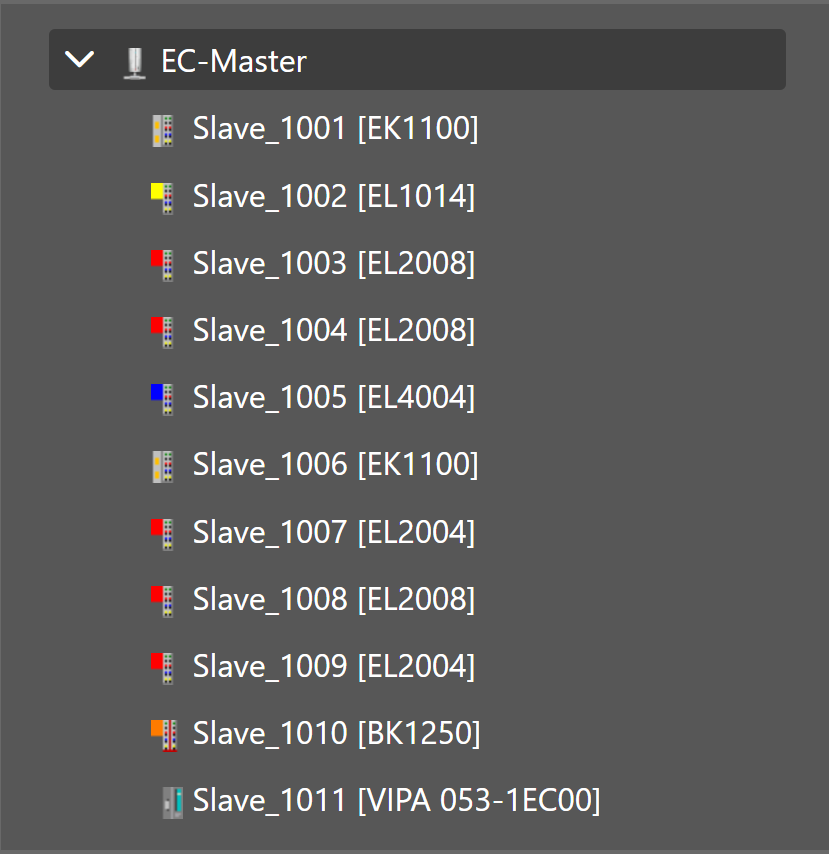
This view shows all slaves in a flat list, as they are connected in the EtherCAT network.
- Topology View
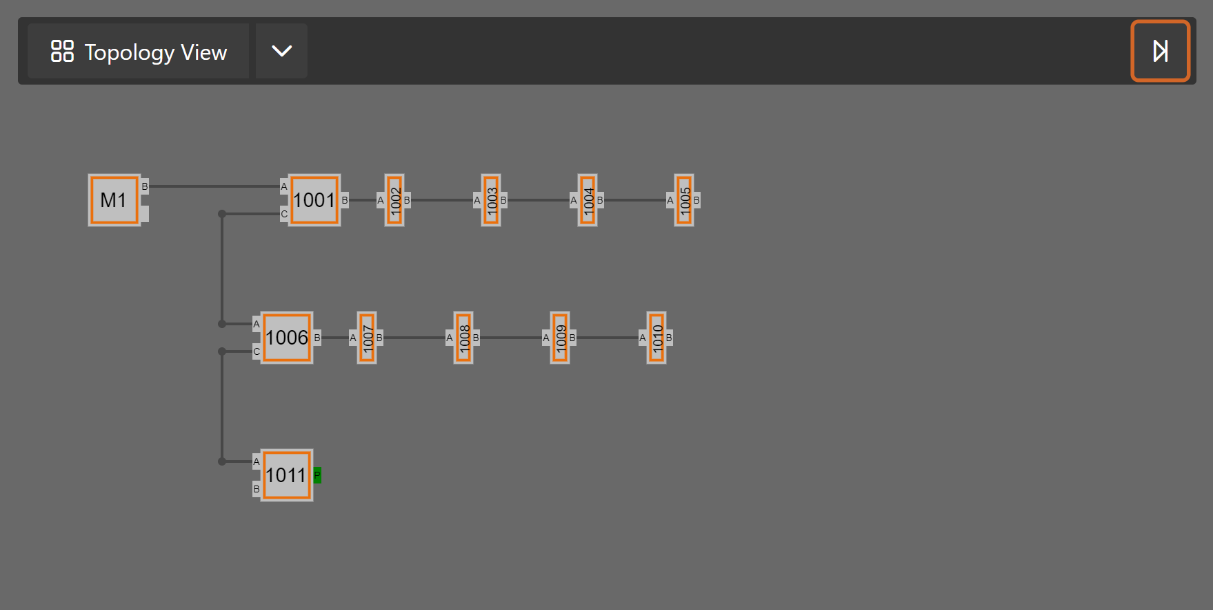
This view shows a graphical tree of all slaves, as they are connected in the EtherCAT network.
3.3. Device Editor
- This Editor gives the user the possibility to read and write information of the selected master or slave.